How to Manage and Clear Up Space in Dropbox
Posted by: Ralph van den Berg (27 March, 2015)
Dropbox is great for synchronizing files across all your devices and it's also a handy backup utility. With a free Dropbox account you can earn extra space through various tasks such as inviting others to sign up (sign up for Dropbox!) but as we know from Parkinson's Law, we'll quickly run out of space regardless. Here's a guide that will help you identify what's taking up the most space so you can start clearing out some older files you no longer need. Please note that this is applicable to not only your Dropbox folder, but any folder or drive on your PC where you are running low on storage space.
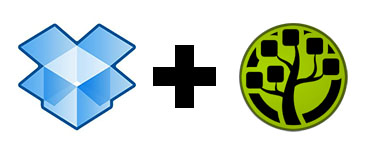
When you launch WinDirStat portable it will popup a window that prompts you to select a location. You can pick your hard drive, C or D, but for this tutorial we will use the "A Folder" option at the bottom and pick your Dropbox folder. Now click OK and it will start scanning. Depending on the size it could take a couple seconds to a couple of minutes. When it's done you'll see the directory tree above and a graphic with colored blocks on the bottom.
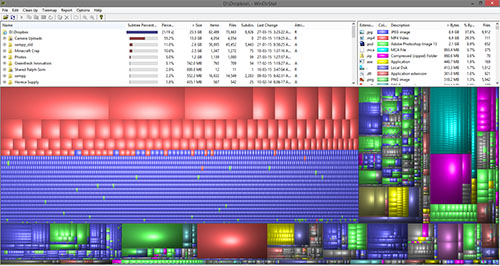
This view is very intuitive. The directories along the top are listed from largest down to smallest. The blocks on the bottom represent files and are colored according to file types. The blocks are also grouped together for folders, although that might not be as obvious sometimes. You can click on folders in the directory tree and it will highlight the group of blocks that belong to that folder. You can also click on a particular block and it will show you what file it is and where it's located in the directory tree.
Try clicking on some of the bigger blocks. Those are the bigger files and will help you a lot if you're trying to clear up some extra space. When you click on a big block you'll see what files it it and you can decide if it's something you need to keep in your Dropbox folder. You can right-click on the file in the directory tree to delete it (skipping the recycle bin if you're confident) or choose to "Explore here" to open that folder in Windows Explorer so that you can perhaps move the file to another location outside of your Dropbox folder.
In my case I noticed that I have several large video files that I put in a shared folder. I know that the other users have since copied those files already, so it doesn't need to remain there taking up space. In reality I forgot about those video files and with the help of WinDirStat I was able to spot the space hogs and clean them up.
Keep going through the big blocks to spot the big files, and when you've gone through them you can check the larger groups of small files. Just click on one of the tiny blocks and it will identify the directory in the directory tree. There you can click on the folder that holds the small files and see if it's something worth keeping in your Dropbox folder. A quicker way to select a folder is to right-click on one of the small blocks and click "Select Parent".
That's it. This simple guide should help you identify where your biggest space wasters are located on your computer. If you have other tips & tricks or questions, feel free to leave a comment below!
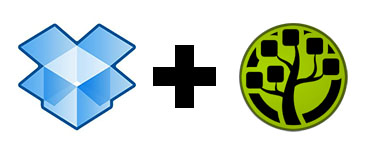
WinDirStat
The app we're going to use is WinDirStat, and we'll grab the portable version for convenience. Download it here. Install WinDirStat and put it in a convenient location. It doesn't matter so much where, it doesn't take up much space at all. When it's ready, launch WinDirStat from inside the folder.When you launch WinDirStat portable it will popup a window that prompts you to select a location. You can pick your hard drive, C or D, but for this tutorial we will use the "A Folder" option at the bottom and pick your Dropbox folder. Now click OK and it will start scanning. Depending on the size it could take a couple seconds to a couple of minutes. When it's done you'll see the directory tree above and a graphic with colored blocks on the bottom.
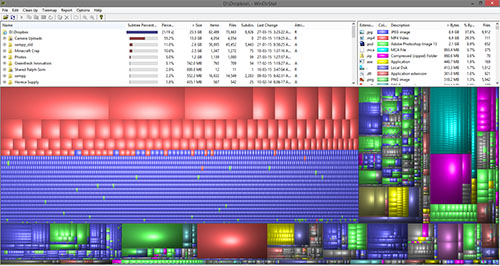
This view is very intuitive. The directories along the top are listed from largest down to smallest. The blocks on the bottom represent files and are colored according to file types. The blocks are also grouped together for folders, although that might not be as obvious sometimes. You can click on folders in the directory tree and it will highlight the group of blocks that belong to that folder. You can also click on a particular block and it will show you what file it is and where it's located in the directory tree.
Try clicking on some of the bigger blocks. Those are the bigger files and will help you a lot if you're trying to clear up some extra space. When you click on a big block you'll see what files it it and you can decide if it's something you need to keep in your Dropbox folder. You can right-click on the file in the directory tree to delete it (skipping the recycle bin if you're confident) or choose to "Explore here" to open that folder in Windows Explorer so that you can perhaps move the file to another location outside of your Dropbox folder.
In my case I noticed that I have several large video files that I put in a shared folder. I know that the other users have since copied those files already, so it doesn't need to remain there taking up space. In reality I forgot about those video files and with the help of WinDirStat I was able to spot the space hogs and clean them up.
Keep going through the big blocks to spot the big files, and when you've gone through them you can check the larger groups of small files. Just click on one of the tiny blocks and it will identify the directory in the directory tree. There you can click on the folder that holds the small files and see if it's something worth keeping in your Dropbox folder. A quicker way to select a folder is to right-click on one of the small blocks and click "Select Parent".
That's it. This simple guide should help you identify where your biggest space wasters are located on your computer. If you have other tips & tricks or questions, feel free to leave a comment below!


< Please log in or register to post comments >

Next Rambling »
The Year of Babies« Previous Rambling
Google's new Inbox - First ImpressionsRelated Ramblings
- Installing Sonic Ether's Shaders Mod for Minecraft (Tutorial)posted by Ralph van den Berg
on 28 Jul, 2014 - QR Code Performance Trackingposted by Ralph van den Berg
on 7 Jun, 2013 - How to Install Minecraft Modsposted by Ralph van den Berg
on 15 May, 2013 - Tutorial on how to record Minecraft gameplay videosposted by Ralph van den Berg
on 28 Oct, 2011 - How to Ruin a Wedding as a Photographerposted by Stephen Elias
on 16 Sep, 2011 - How to convince others you're not a zombieposted by Ralph van den Berg
on 2 Sep, 2011 - Getting Started with Disc Images and Clone Drivesposted by Ralph van den Berg
on 14 Sep, 2010 - HDR - creating overly realistic photo effectsposted by Ralph van den Berg
on 16 Feb, 2010
Recent Activity
4 May, 2017: Aziz Das
commented on Hitting the Right Notes
"Are you looking for something like how to increase spotify follower. Spotify followers is now one of the biggest way to increase any other kind of follower[...]"
commented on Hitting the Right Notes
"Are you looking for something like how to increase spotify follower. Spotify followers is now one of the biggest way to increase any other kind of follower[...]"
4 May, 2017: Aziz Das
commented on Hitting the Right Notes
"Are you looking for something like how to increase spotify follower. Spotify followers is now one of the biggest way to increase any other kind of follower[...]"
commented on Hitting the Right Notes
"Are you looking for something like how to increase spotify follower. Spotify followers is now one of the biggest way to increase any other kind of follower[...]"
26 Apr, 2017: Aziz Das
commented on Hitting the Right Notes
"Are you looking for one of the best app rating website for increasing your app reviews & rating than i will recommend you that https://www.behance.net/port[...]"
commented on Hitting the Right Notes
"Are you looking for one of the best app rating website for increasing your app reviews & rating than i will recommend you that https://www.behance.net/port[...]"
18 Apr, 2017: Aziz Das
commented on Hitting the Right Notes
"Now music is a great opportunity to everyone because today every man listen any type of music for spend funny time and also I have founded that there are m[...]"
commented on Hitting the Right Notes
"Now music is a great opportunity to everyone because today every man listen any type of music for spend funny time and also I have founded that there are m[...]"
30 Mar, 2017: Aziz Das
commented on Hitting the Right Notes
"Now million of people are using android a smart phone and in order to demand to everyone many android developer want to know about how to increase android [...]"
commented on Hitting the Right Notes
"Now million of people are using android a smart phone and in order to demand to everyone many android developer want to know about how to increase android [...]"
External Links
RalphvandenBerg.com [version.3]
Copyright © 2008 - 2025
Website by Ralph van den Berg
All rights reserved
Sitemap
contact me
Copyright © 2008 - 2025
Website by Ralph van den Berg
All rights reserved
Sitemap
contact me


